Advanced Rhino and Grasshopper Features for Innovative Architectural Designs
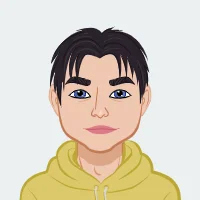
As architecture students, exploring and mastering advanced tools and techniques is crucial to elevating your design work and achieving outstanding results. Rhino and Grasshopper are indispensable tools in the world of architectural design, offering powerful capabilities for creating complex, dynamic models that can bring your architectural visions to life. Rhino provides a robust platform for precise modeling, while Grasshopper enhances this by enabling parametric design and automation, allowing you to explore a broader range of design possibilities. In this blog, we'll dive deep into how you can effectively use Grasshopper with Rhino, explore advanced scripting techniques within Rhino to automate and optimize your workflow, and discuss how to develop intricate parametric designs that can significantly enhance and solve their architectural design assignment. By mastering these advanced features, you'll be better equipped to tackle complex design challenges and produce innovative architectural solutions that stand out in your academic and professional projects.
1. Using Grasshopper with Rhino
Grasshopper is a visual programming tool that works within Rhino, offering a robust platform for parametric design. It allows architects to build complex models by manipulating parameters and creating relationships between different elements without needing to write traditional code.

Steps to Use Grasshopper with Rhino:
1. Installation and Setup:
- Rhino comes with Grasshopper pre-installed starting from Rhino 6, so no additional installation is necessary.
- Launch Rhino and type Grasshopper in the command line to open the Grasshopper interface.
2. Exploring the Interface:
- The Grasshopper interface consists of various tabs like Params, Math, Sets, and Curve, each containing components that can be dragged onto the canvas.
- These components can be connected to build definitions that generate your design.
3. Creating a Basic Script:
- Start by placing a Point component from the Params tab. This point will act as the origin for your design.
- Add a Circle component from the Curve tab and connect it to the point. You’ll see the circle appear in Rhino’s viewport.
- Adjust the circle’s radius dynamically by linking a Number Slider to the radius input. This allows you to change the radius in real-time and see the results instantly.
4. Advanced Techniques:
- Data Trees: Manage complex data structures using data trees to handle multiple lists of data simultaneously.
- Custom Components: Create custom components if you need functionality beyond what’s available in the default Grasshopper library. This can be done using existing Grasshopper functionalities in innovative ways.
5. Exporting and Fabrication:
- Once your design is finalized, you can bake the Grasshopper geometry into Rhino. This converts the parametric model into a static form that can be exported for 3D printing or other fabrication methods.
Grasshopper’s integration with Rhino enhances your ability to create intricate, parametric designs that respond dynamically to changes in parameters. This flexibility is invaluable for architectural projects that require rapid iteration and experimentation.
2. Advanced Scripting Techniques in Rhino
While Grasshopper provides a visual approach to parametric design, Rhino also supports scripting techniques that can automate repetitive tasks and facilitate complex operations. These scripts can streamline your workflow and enable you to perform tasks that are not readily available through the standard Rhino interface.
Why Use Scripting in Rhino?
Scripting in Rhino helps you:
- Automate Tasks: Quickly perform repetitive actions or batch process multiple objects.
- Create Custom Tools: Develop tools tailored to specific project needs.
- Enhance Precision: Achieve results that are more accurate and consistent.
Common Scripting Techniques:
1. Automating Tasks:
- For instance, you might write a script to generate a series of walls with varying heights and widths based on certain parameters. This saves time compared to manual modeling.
2. Custom Commands:
- Create custom commands that streamline your workflow. For example, you could script a command that automatically labels rooms in a floor plan with their respective areas.
3. Geometry Manipulation:
- Use scripts to perform complex geometric transformations. For example, you might write a script that applies a specific pattern or transformation to a set of surfaces, such as a waffle grid for a pavilion.
4. Batch Processing:
- Automate the process of applying materials, adjusting properties, or exporting files. This is especially useful for large projects with numerous elements.
Examples of Use Cases:
1. Facade Design:
- Develop a script to generate a facade with dynamic panel sizes and orientations. Adjusting parameters will automatically update the design, allowing for rapid exploration of different options.
2. Structural Analysis:
- Create a script to analyze structural elements and adjust their properties based on load requirements or other criteria. This helps in ensuring that your design meets necessary structural standards.
3. Design Iterations:
- Use scripting to explore multiple design iterations quickly. By varying parameters and running the script, you can generate and compare different design options.
Scripting in Rhino allows you to enhance your design capabilities and improve efficiency by automating complex or repetitive tasks. It’s a powerful way to complement your design process and achieve more sophisticated results.
3. Creating Parametric Designs
Parametric design involves creating models where geometry is defined by parameters. This approach allows you to design flexible and adaptable models where changes to parameters automatically update the entire design. It’s an essential technique for producing complex and responsive architectural forms.
Why Use Parametric Design?
Parametric design provides:
- Efficiency: Quickly generate various design options by adjusting a few parameters.
- Flexibility: Make global changes to your design by altering input parameters.
- Precision: Ensure accuracy and consistency throughout your design process.
- Innovation: Explore complex and unique forms that traditional design methods might not easily achieve.
Steps to Create Parametric Designs:
1. Define Key Parameters:
- Identify the parameters that will control your design. These could include dimensions, angles, or other design variables.
- For example, if designing a roof structure, parameters might include the roof height, curvature, and panel spacing.
2. Set Up the Grasshopper Script:
- Open Grasshopper and start by placing components that represent your design parameters. Use Number Sliders to control these parameters.
- Connect these sliders to geometry components, such as points or curves, to build a dynamic model that updates as parameters are adjusted.
3. Develop the Design Logic:
- Use mathematical functions, lists, and relationships to develop the logic behind your parametric model. For example, use a Series component to create a sequence of points along a curve and then use these points to define structural elements.
4. Test and Refine:
- Adjust parameters using the sliders to see how changes affect your model. This iterative process allows you to refine your design and explore various possibilities.
- For instance, modify the height and curvature of a roof and observe how the design evolves. This helps in finding the optimal configuration.
5. Optimize the Design:
- Use optimization tools within Grasshopper to achieve specific goals, such as minimizing material use or maximizing structural efficiency. Tools like Galapagos can help in finding the best design solution based on defined criteria.
6. Integrate with Other Tools:
- Export your parametric models to other software for further analysis or fabrication. For example, use the model for structural analysis in a different program or generate detailed drawings for construction.
Advanced Techniques in Parametric Design:
1. Adaptive Components:
- Design components that adjust based on environmental conditions or design requirements. For example, create a shading system that responds to sunlight and adjusts its configuration accordingly.
2. Responsive Design:
- Develop designs that adapt to external data, such as wind or temperature. This can lead to more sustainable and efficient architectural solutions.
3. Complex Geometry:
- Use Grasshopper plugins to handle complex geometries, such as freeform surfaces or dynamic structures. Explore tools like Weaverbird for advanced mesh operations or Kangaroo for physical simulations.
4. Multi-Objective Optimization:
- Balance multiple design objectives, such as aesthetics and performance, using optimization techniques. This allows you to find a design that meets various criteria effectively.
5. Collaborative Workflows:
- Integrate parametric design with collaborative tools and workflows. Ensure that your designs can be shared and developed collaboratively with other team members or stakeholders.
By mastering parametric design, you can create innovative and responsive architectural solutions that stand out in your assignments and projects. This approach not only enhances your design capabilities but also allows for greater experimentation and exploration of architectural forms.
Conclusion
Exploring the advanced features of Rhino and Grasshopper can significantly enhance your architectural design capabilities. Using Grasshopper with Rhino enables you to create dynamic, parametric models that adapt to changing parameters, while scripting in Rhino allows you to automate tasks and develop custom tools. By mastering these techniques, you can elevate your design work, explore innovative solutions, and approach your architecture assignments with greater efficiency and creativity. Embrace these tools and techniques to push the boundaries of what’s possible in your architectural practice and academic projects.