Boosting Architecture Assignments with Lumion’s Effects and Filters
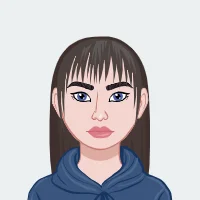
When it comes to crafting stunning architectural presentations, Lumion emerges as a powerful and indispensable tool. With its extensive range of effects, filters, and advanced animation techniques, Lumion has the potential to transform your architecture assignments into visually captivating and highly professional presentations. This software's ability to enhance the realism and impact of your projects is unparalleled, making it a go-to choose for both students and professionals alike. By mastering Lumion’s features, you can significantly elevate the quality of your work, making it stand out in academic and professional settings. Whether you're aiming to impress your professors or captivate clients, learning how to effectively use Lumion's effects and filters will give you a competitive edge. For those struggling to completing your architecture assignment,understanding these advanced techniques will be crucial in achieving exceptional results and showcasing your design skills to their fullest potential.
Understanding Lumion’s Effects and Filters

Lumion is renowned for its real-time rendering capabilities, which allow you to see changes instantaneously as you apply various effects and filters to your project. These tools are crucial for transforming a basic 3D model into a visually compelling and realistic representation.
1. Realistic Lighting and Shadows
One of the primary ways to enhance your architectural project is through lighting and shadows. Lumion offers a range of lighting effects that can mimic natural and artificial light sources. For instance:
- Sunlight and Shadows: Adjusting the sun’s position and intensity can dramatically affect the mood of your rendering. Use the sun light settings to create soft, diffused shadows for a calm, inviting look or sharp, defined shadows for a dramatic effect.
- Artificial Lighting: Incorporate interior lights, streetlights, or spotlights to highlight specific areas of your project. Lumion allows you to control the intensity, color, and spread of these lights, which can help emphasize the architectural features and create a vibrant atmosphere.
2. Weather and Environmental Effects
Lumion's weather and environmental effects can add a layer of realism to your project:
- Rain and Snow: Add rain or snow effects to simulate different weather conditions. This can be particularly useful for projects that need to convey how they will look in various climates.
- Clouds and Fog: Use cloud and fog effects to create atmospheric conditions. Clouds can add depth and drama to your sky, while fog can give a sense of mystery or highlight the scale of your project.
3. Material and Texture Enhancements
Applying filters and effects to materials can make them look more lifelike:
- Reflective and Glossy Surfaces: Use reflection and glossiness settings to simulate materials like glass, water, or polished surfaces. This can enhance the realism of your renderings by showing accurate reflections and light interactions.
- Bump and Displacement Mapping: These techniques can add texture to surfaces, making them appear more detailed and complex. For instance, brick walls or stone facades can look more authentic with appropriate bump mapping.
Advanced Techniques for Animating in Lumion
Animation in Lumion allows you to bring your architectural project to life, providing a dynamic view that static images cannot offer. Here’s how you can take your animations to the next level:
1. Creating Smooth Camera Paths
A well-planned camera path can make your animation look professional and engaging:
- Camera Path Editor: Use Lumion’s Camera Path Editor to create smooth transitions between different viewpoints. This tool lets you define the camera’s movement, speed, and direction, ensuring a seamless flow from one angle to another.
- Adjusting Speed and Timing: Fine-tune the speed of the camera movement to match the pace you want to convey. For example, a slow, steady movement can create a more contemplative view, while a faster pace can make the animation more dynamic.
2. Animating Objects and Characters
Adding animated objects and characters can make your project more interactive:
- Animated People and Vehicles: Lumion includes a library of animated people, vehicles, and animals that can be placed within your scene. These animations add life to your project and help viewers visualize how the space will be used.
- Custom Animations: You can also create custom animations for specific elements in your project, such as opening doors or moving parts. This level of detail can demonstrate functionality and enhance the overall realism of your presentation.
3. Using Effects to Enhance Animation
Incorporate effects to make your animation more captivating:
- Motion Blur: Add motion blur to moving objects to simulate speed and enhance the realism of your animation. This effect can be particularly effective for fast-moving elements like vehicles or people.
- Depth of Field: Apply depth of field to focus attention on specific parts of your scene while blurring the background. This can help highlight important features and create a cinematic look.
Utilizing Lumion for Virtual Tours and Presentations
Virtual tours and presentations are powerful tools for showcasing architectural projects. Lumion offers several features to make these presentations engaging and effective:
1. Creating Interactive Virtual Tours
Virtual tours allow viewers to explore your project as if they were physically there:
- 360-Degree Views: Create 360-degree panoramas that let viewers look around the space in all directions. This is particularly useful for immersive experiences, allowing clients or stakeholders to experience the project from different angles.
- Interactive Hotspots: Add interactive hotspots to your virtual tour to provide additional information or highlight key features. For example, clicking on a hotspot could show details about specific materials or design elements.
2. Building Presentations with Dynamic Content
A well-crafted presentation can effectively communicate the key aspects of your project:
- Slideshow Animations: Use Lumion to create animated slideshows that highlight different views or aspects of your project. These can be used to guide viewers through the design, showing how different elements come together.
- Voiceover and Music: Enhance your presentation with voiceover narration or background music. This can help explain the project’s features and set the mood for the presentation.
3. Exporting and Sharing Your Work
Once your virtual tour or presentation is complete, you’ll need to export and share it:
- High-Resolution Renderings: Export high-resolution images or videos of your project for use in reports or promotional materials. Lumion’s rendering settings allow you to choose the quality and resolution that best fits your needs.
- Interactive Formats: Export interactive formats like 360-degree panoramas or virtual reality (VR) experiences. These formats provide a more immersive experience and can be shared with clients or colleagues through various platforms.
Conclusion
Mastering Lumion’s advanced techniques for effects, filters, animation, and virtual tours can significantly enhance your architectural projects and truly elevate your presentations. By effectively utilizing these powerful tools, you can create visually stunning, engaging, and informative content that captivates viewers and highlights your design expertise. Whether you're looking to impress your professors with a standout submission or deliver a compelling presentation to clients and stakeholders, Lumion provides the capabilities to transform your work into a polished, professional masterpiece. By integrating these techniques, you'll be well on your way to completing your architecture assignment with exceptional realism and dynamic presentation.