How to Integrate Grasshopper Scripts with Rhino for Complex Design Assignments
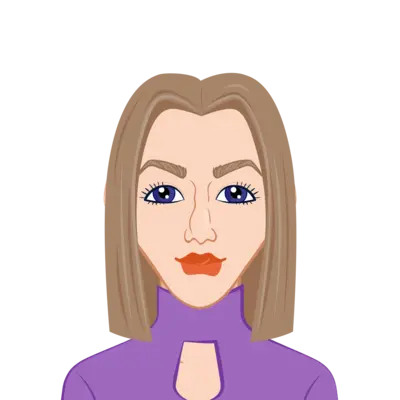
In the world of architectural and computational design, integrating Grasshopper scripts with Rhino offers a powerful method to approach complex design assignments. This integration not only enhances the ability to create dynamic, intricate geometries but also empowers students to explore advanced parametric design techniques that are essential for modern architectural practice. By combining the flexibility of Rhino's robust modeling environment with the visual scripting capabilities of Grasshopper, students can create designs that are both innovative and highly adaptable to various project needs. Whether you are working on form-finding, surface manipulation, or complex structures, mastering this integration allows you to bring ideas to life more efficiently and with greater precision. For those looking to develop their computational design skills, learning how to integrate Grasshopper scripts with Rhino is crucial. It is especially beneficial for students who need to solve their Rhino assignments that require parametric modeling or advanced design solutions. This guide will help you understand the steps involved, offering practical and technical insights to enhance your workflow and project outcomes.

Understanding the Basics of Grasshopper and Rhino
Before diving into the integration process, it’s essential to understand the individual roles of Rhino and Grasshopper.
What is Rhino?
Rhinoceros (Rhino) is a versatile 3D modeling tool popular in architecture, engineering, and product design. It excels in creating precise, high-quality models for surfaces, solids, and curves. Rhino’s intuitive interface makes it a go-to tool for drafting and design visualization.
What is Grasshopper?
Grasshopper is a visual scripting interface that integrates seamlessly with Rhino. It allows users to design parametric models without requiring traditional coding. Grasshopper’s node-based workflow lets you define relationships between geometry, making it ideal for creating adaptive and flexible designs.
Preparing for Integration: Setting Up Your Workspace
Before diving into the integration process, it's essential to first understand the individual roles of Rhino and Grasshopper in the design workflow. Rhino is a powerful 3D modeling software known for its precision and versatility, allowing users to create complex surfaces, solids, and curves. On the other hand, Grasshopper is a visual programming language that works within Rhino, enabling parametric design and algorithmic modeling. By understanding how these two tools complement each other, you can effectively set up your workspace for seamless integration. Proper setup will ensure that your design process runs smoothly, helping you solve complex assignments with ease.
Installing and Launching Grasshopper
- Install Rhino: Ensure you have Rhino 6 or later installed on your computer. These versions include Grasshopper by default.
- Open Grasshopper: Launch Rhino and type Grasshopper into the command bar. This action opens the Grasshopper interface as a separate window, ready for scripting.
Structuring Your Project
- File Organization: Keep your Rhino file (.3dm) and Grasshopper script (.gh) in the same directory for easy navigation and management.
- Layer Setup: In Rhino, organize elements into layers based on their roles in the project (e.g., base geometry, references, final outputs). This helps with structured referencing in Grasshopper.
Building and Linking Grasshopper Scripts
Once your workspace is properly set up and organized, the next critical step is to begin linking Rhino geometry with Grasshopper scripts. This process involves importing your Rhino models into Grasshopper, where you can then manipulate and modify them using parametric design principles. The key to effective integration is understanding how to reference the geometry from Rhino into Grasshopper. This allows you to build dynamic, responsive models by creating relationships between the different components. By linking Rhino geometry to Grasshopper scripts, you enable real-time updates and parametric adjustments, ensuring that your design evolves seamlessly as changes are made.
Referencing Geometry from Rhino
The integration begins with importing Rhino geometry into Grasshopper:
- Create Geometry in Rhino: Draw basic shapes such as points, lines, or surfaces in Rhino.
- Import Geometry into Grasshopper: Use components like Point, Curve, or Surface in Grasshopper.
- Right-click the component and choose “Set One” or “Set Multiple” to reference the geometry from Rhino.
Parametric Modifications
After referencing geometry, you can perform parametric operations in Grasshopper:
- Transformations: Use components such as Scale, Rotate, or Move to adjust geometry dynamically.
- Parameter Sliders: Connect sliders to input components, enabling real-time adjustments to design parameters directly within Grasshopper.
Advanced Techniques for Complex Designs
For more challenging assignments, mastering advanced techniques is vital.
Creating Complex Geometries
- Lofting Surfaces: Use the Loft component to generate surfaces between curves. Adjust the curve distribution and orientation for nuanced designs.
- Subdivision Modeling: Incorporate plugins like Weaverbird to create smooth, organic geometries by subdividing meshes. This is particularly useful for biomimetic designs.
Script Optimization
- Data Trees: Learn to manage data trees, which allow you to handle hierarchical sets of data efficiently. This is crucial for projects involving repetitive or nested geometries.
- Clustering Components: Group related components into clusters to streamline your script and enhance readability.
Testing and Refining Your Grasshopper-Rhino Integration
Testing and refinement are crucial stages in the design process, ensuring that your Grasshopper-Rhino integration functions correctly and meets your design goals. During this phase, you assess how well the parametric model responds to different inputs and constraints, making adjustments as necessary to optimize performance. By testing the design under varying conditions, such as changes in parameters or geometry, you can identify any issues with data flow or geometry generation. Refining the integration ensures that the model remains efficient, adaptable, and ready for final presentation or further development. This iterative process is essential to ensure that your design not only works but performs at its best.
Simulating Real-World Conditions
- Environmental Analysis: Use plugins like Ladybug or Honeybee to simulate environmental factors, such as sunlight exposure or energy efficiency.
- Structural Analysis: Employ plugins like Karamba to test structural performance and optimize material usage.
Debugging and Troubleshooting
- Component Errors: Red components in Grasshopper indicate errors, while orange indicates warnings. Hover over them to view detailed error messages and fix issues accordingly.
- Script Efficiency: Optimize performance by minimizing redundant operations and using simplified geometry where possible. Use the Profiler tool in Grasshopper to identify performance bottlenecks.
Exporting and Presenting Your Work
Once your design is complete, the next step is to present it effectively and professionally. Exporting your work in the correct formats ensures compatibility with other design, rendering, and analysis software. Rhino provides various export options, such as .dwg, .obj, and .fbx, making it easier to share your model with collaborators or integrate it into other software for visualization or simulation purposes. Furthermore, creating high-quality renderings and presentations is crucial in showcasing your design. Whether using Rhino’s built-in rendering tools or third-party engines like V-Ray, it’s essential to create clear, compelling visuals that highlight the key aspects of your design.
Exporting Models
- Interoperability: Export Rhino models in formats like .dwg, .obj, or .fbx to ensure compatibility with other design and rendering software.
- Rendering Options: Use Rhino’s built-in rendering tools or third-party engines such as V-Ray or KeyShot for high-quality visualizations.
Preparing Documentation
- Screenshots: Capture the Grasshopper script and corresponding Rhino model views. This helps explain your parametric design process.
- Annotations: Add explanatory notes in Grasshopper to describe the function of specific components, especially for assignment submissions.
Practical Case Study: Parametric Pavilion Design
To better understand the Grasshopper-Rhino workflow, let’s explore a case study on creating a parametric pavilion.
Step 1: Base Geometry
- In Rhino, draw a rectangular base to define the pavilion’s footprint.
- Import the rectangle into Grasshopper using a Curve component.
Step 2: Generate Structural Framework
- Divide the curve into segments using the Divide Curve component.
- Connect these points with vertical elements using Line components, creating columns.
Step 3: Roof Design
- Use the Loft component to create a roof surface by lofting curves generated at varying heights.
- Subdivide the roof with Weaverbird for a dynamic, tessellated pattern.
Step 4: Optimization
- Use sliders to adjust the height, spacing, and pattern density, ensuring the design meets functional and aesthetic goals.
- Simulate sunlight patterns on the roof with Ladybug to analyze shading performance.
Common Challenges and Solutions
Even experienced users may encounter challenges when integrating Grasshopper with Rhino. Here are some common issues and their solutions:
Data Management
- Challenge: Complex scripts often result in tangled data structures.
- Solution: Use Flatten, Graft, and Simplify components to organize data trees efficiently.
Script Performance
- Challenge: Large scripts can slow down performance.
- Solution: Optimize scripts by reducing dependencies, clustering components, and leveraging lightweight geometry.
Conclusion
The integration of Grasshopper scripts with Rhino offers a powerful and flexible approach for students to tackle complex design assignments with both creativity and precision. By mastering the fundamentals of these tools, exploring advanced techniques, and continuously refining your workflow, you can fully harness the potential of Grasshopper and Rhino to create innovative solutions. Whether you are designing organic forms, optimizing structural elements, or analyzing environmental factors, the combination of Grasshopper and Rhino offers unmatched versatility in the design process. As you continue to experiment and iterate with these tools, you will not only be able to solve assignments effectively but also build a robust skill set that will set you apart in the rapidly evolving field of computational design. For those seeking help with Grasshopper assignments or to complete their architecture assignment, understanding and applying these tools will significantly enhance your ability to tackle more complex challenges and bring your creative ideas to life with greater ease and accuracy.