Revit and Its Advanced Feature Uses in Modern Architectural Projects
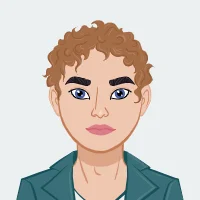
In today’s rapidly evolving architectural landscape, Building Information Modeling (BIM) has become an essential tool for architects and designers. Among the various software options available, Revit stands out as a powerful platform that enhances the design process through parametric design and effective project management. Whether you need assistance with Revit assignment or are looking to refine your skills, this blog explores how to utilize Revit for parametric design and BIM, best practices for managing large projects, and how to integrate Revit with other software like AutoCAD, Navisworks, and Dynamo.
Understanding Revit and Its Significance in Modern Architecture
Revit is a BIM software developed by Autodesk, designed specifically for architects, engineers, and construction professionals. It allows users to create 3D models that incorporate various aspects of building design, including geometry, spatial relationships, and structural components. The parametric capabilities of Revit enable designers to make changes to their models easily, ensuring that all components are updated in real time. This significantly reduces errors and streamlines the design process.

The significance of Revit in modern architectural projects cannot be overstated. It not only enhances collaboration among team members but also improves communication with clients, as stakeholders can visualize the project in 3D. Additionally, the integration of data within the models allows for better analysis and decision-making throughout the project lifecycle.
Leveraging Revit for Parametric Design and BIM
Revit's integration of parametric design and Building Information Modeling (BIM) revolutionizes how architects approach their projects. Parametric design allows for dynamic, rule-based modifications, ensuring that changes made to one element automatically update related components. This flexibility is essential for exploring multiple design iterations quickly. BIM, on the other hand, centralizes all project data, facilitating collaboration across disciplines and ensuring that all stakeholders work from the same, up-to-date model. Together, these features empower architects to create more efficient, accurate, and innovative designs, streamlining the entire project lifecycle from concept to completion.
What is Parametric Design in Revit?
Parametric design in Revit refers to the use of parameters to define and manipulate the relationships between elements in a building model. This approach allows architects to create flexible and responsive designs that can easily adapt to changes in project requirements. Revit’s parametric design capabilities are a game-changer in architectural design, enabling dynamic alterations in the model without compromising the integrity of the project.
Getting Started with Parametric Design in Revit
To begin with parametric design in Revit, it is essential to understand the concept of parameters. Parameters are rules that define the behavior of elements in a model. These can be dimensions, material specifications, or other design criteria that control the appearance and functionality of the building components.
1. Defining Parameters:
- Start by defining the parameters that will govern your design. These could include dimensions, materials, and other attributes that can be adjusted as the design evolves.
- Use Revit’s Family Editor to create custom components with specific parameters that can be adjusted throughout the project.
2. Building Relationships:
- Establish relationships between different elements in the model. For instance, you can link the height of walls to the level of floors, ensuring that any change in floor height automatically adjusts the walls.
- Utilize Revit’s constraints to enforce these relationships, ensuring that changes are consistently applied across the model.
3. Automating Design Changes:
- One of the significant advantages of parametric design in Revit is the ability to automate changes. By altering a parameter, such as the height of a wall or the slope of a roof, the entire model adjusts accordingly.
- This feature is particularly useful for exploring different design options quickly and efficiently without manually adjusting each component.
BIM and Revit: An Overview
Building Information Modeling (BIM) is a process that involves the generation and management of digital representations of physical and functional characteristics of places. Revit is one of the most advanced BIM tools, offering a comprehensive environment for architects to create, visualize, and manage their projects.
1. Centralized Model:
- Revit allows you to create a centralized model that integrates various aspects of the building, including architecture, structure, and MEP (mechanical, electrical, and plumbing) systems.
- This integrated model ensures that all team members are working with the most up-to-date information, reducing errors and improving collaboration.
2. Information Management:
- BIM in Revit is not just about creating a 3D model; it also involves managing information. Each element in the Revit model can carry metadata, such as material properties, cost estimates, and maintenance schedules.
- This information is crucial for making informed decisions throughout the project’s lifecycle, from design and construction to operation and maintenance.
3. Collaboration:
- BIM facilitates collaboration among various stakeholders, including architects, engineers, contractors, and clients. Revit’s cloud-based collaboration tools, like Revit Cloud Worksharing, allow multiple team members to work on the same model simultaneously.
- This collaborative environment ensures that everyone is on the same page, leading to more efficient project delivery and higher-quality outcomes.
Best Practices for Managing Large Projects in Revit
Managing large projects in Revit can be challenging due to the complexity and volume of information involved. However, by following best practices, you can streamline your workflow and ensure that your project stays on track.
1. Organizing the Project Structure
For large projects, it is essential to organize your Revit project structure effectively. This includes setting up worksets, views, and sheets systematically to avoid confusion and errors.
- Worksets:
- Divide the project into manageable sections using worksets. This allows team members to work on different parts of the project simultaneously without interfering with each other’s work.
- Use worksets to control the visibility of elements in different views, making it easier to focus on specific aspects of the project.
- Views and Sheets:
- Organize views and sheets logically, grouping related views together. For example, all floor plans, elevations, and sections of a particular building should be grouped to avoid clutter.
- Utilize view templates to maintain consistency across different views and ensure that changes are reflected uniformly throughout the project.
2. Efficient Data Management
Large projects generate vast amounts of data, making efficient data management crucial.
- Model Cleanup:
- Regularly clean up your model by purging unused elements, such as families, materials, and views. This reduces the file size and improves the performance of the Revit model.
- Ensure that all elements are correctly categorized and labeled to make them easy to locate and modify.
- File Linking:
- For very large projects, consider splitting the model into separate files and linking them together. This reduces the load on each individual file, improving performance and manageability.
- Use Revit’s linking capabilities to bring together different parts of the project, such as architectural, structural, and MEP models, into a single coordinated model.
3. Collaboration and Coordination
Effective collaboration and coordination are vital for managing large projects successfully.
- Cloud Collaboration:
- Utilize cloud-based collaboration tools like BIM 360 or Revit Cloud Worksharing to enable multiple users to work on the same project simultaneously from different locations.
- Set up a robust communication protocol to ensure that all team members are aware of updates and changes in real-time.
- Coordination Meetings:
- Regularly hold coordination meetings with all stakeholders to review the progress and resolve any issues. Use Revit’s clash detection tools to identify and address conflicts between different disciplines early in the process.
- Document all decisions made during these meetings and update the Revit model accordingly.
Integrating Revit with Other Software: AutoCAD, Navisworks, and Dynamo
Revit is a powerful tool on its own, but its true potential is unlocked when integrated with other software like AutoCAD, Navisworks, and Dynamo. These integrations enhance Revit’s capabilities, enabling you to tackle complex challenges more effectively.
1. Revit and AutoCAD: Seamless Collaboration
AutoCAD is still widely used in the AEC industry, particularly for 2D drafting and detailing. Integrating Revit with AutoCAD allows you to leverage the strengths of both platforms.
- Importing and Exporting:
- Revit can import AutoCAD DWG files, allowing you to incorporate 2D details into your Revit model. This is particularly useful when working with consultants or subcontractors who use AutoCAD.
- Conversely, you can export Revit views and sheets to DWG format, enabling you to share your designs with stakeholders who rely on AutoCAD.
- Coordination:
- Use Revit’s coordination tools to align AutoCAD drawings with the Revit model. This ensures that all elements are correctly positioned and reduces the risk of errors during construction.
- When importing AutoCAD files, clean them up in AutoCAD first to remove unnecessary elements and reduce the file size before bringing them into Revit.
2. Revit and Navisworks: Advanced Project Review and Coordination
Navisworks is a powerful project review software that allows you to combine models from different disciplines, perform clash detection, and create 4D simulations.
- Model Aggregation:
- Use Navisworks to aggregate models from different disciplines, including architecture, structure, and MEP. This creates a comprehensive model that can be reviewed and analyzed in detail.
- Navisworks’ ability to handle large models with ease makes it an excellent tool for reviewing complex projects that involve multiple stakeholders.
- Clash Detection:
- One of the key features of Navisworks is clash detection. By integrating your Revit model into Navisworks, you can identify and resolve conflicts between different elements before construction begins.
- Regularly run clash detection reports and review them with your team to ensure that all issues are addressed promptly.
- 4D Simulation:
- Navisworks allows you to create 4D simulations by linking your Revit model with the project schedule. This enables you to visualize the construction sequence and identify potential issues early in the planning process.
- Use these simulations to communicate the project timeline to stakeholders and make informed decisions about resource allocation and scheduling.
3. Revit and Dynamo: Automating Complex Tasks
Dynamo is a visual programming tool that integrates with Revit, allowing you to automate repetitive tasks, create custom scripts, and generate complex geometry.
- • Automating Repetitive Tasks:
- Use Dynamo to automate repetitive tasks in Revit, such as renaming elements, adjusting parameters, or generating multiple views. This saves time and reduces the risk of errors in your model.
- Dynamo’s visual programming interface makes it accessible to users without extensive coding experience, enabling you to create powerful scripts quickly.
- • Generating Complex Geometry:
- Dynamo excels at creating complex geometry that would be difficult or impossible to model directly in Revit. Use it to generate parametric forms, adaptive components, and custom curtain wall patterns.
- Integrate Dynamo scripts into your Revit workflow to enhance your design capabilities and explore new creative possibilities.
- Data Management and Analysis:
- Dynamo can also be used for data management and analysis in Revit. Use it to extract and manipulate data from your model, perform calculations, and generate custom reports.
- This capability is particularly useful for large projects where managing and analyzing vast amounts of information is essential for making informed decisions.
Conclusion
Revit is an indispensable tool for modern architects, offering a comprehensive environment for parametric design and BIM. By mastering advanced techniques in Revit, you can take your architecture assignments to the next level, creating innovative designs and managing complex projects with ease. Integrating Revit with other software like AutoCAD, Navisworks, and Dynamo further enhances your capabilities, enabling you to tackle even the most challenging assignments with confidence.
Whether you are working on a small residential project or a large commercial development, following best practices in Revit and leveraging its integrations will ensure that your projects are completed efficiently, accurately, and to the highest standards. With the right tools and techniques, you can achieve excellence in your architecture assignment and set yourself apart in the competitive world of architectural design.