Troubleshooting in Revit: Overcoming Common Challenges in Architecture Projects
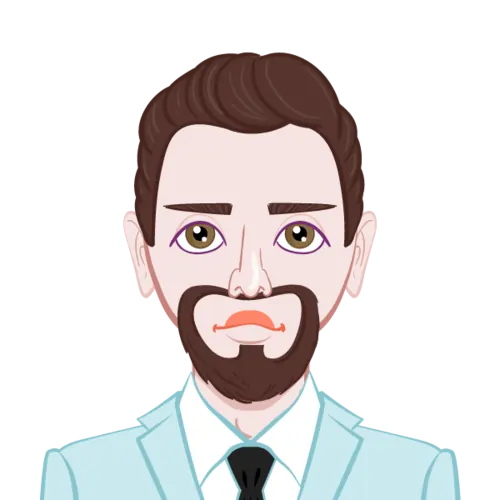
In the ever-evolving landscape of architectural design and construction, Revit stands out as a beacon of innovation, revolutionizing the way professionals conceptualize, visualize, and execute projects. As a robust Building Information Modeling (BIM) software, Revit offers a dynamic platform where creativity meets precision, enabling architects to weave intricate designs while seamlessly managing an array of project data. However, as with any sophisticated tool, the journey through Revit's expansive capabilities is not without its hurdles, especially for students navigating the intricacies of assignments and projects.
This blog aims to be a comprehensive guide for students facing common challenges in Revit during their architectural endeavors. From the initial installation hiccups to the complexities of collaborative worksharing, we will delve into practical troubleshooting tips to empower students in overcoming these obstacles. As we unravel the layers of troubleshooting strategies, our goal is not just to address problems but to cultivate a mindset that transforms challenges into opportunities for skill enhancement and creative problem-solving.
So, buckle up as we embark on a journey through the nuanced world of troubleshooting in Revit, where each hurdle conquered brings students closer to mastering the art of architectural design within this cutting-edge BIM software. If you need assistance with your Revit Assignment, don't hesitate to reach out to experienced professionals or utilize online resources to help overcome any hurdles you may encounter.

Installation and Licensing Problems:
Embarking on the journey of architectural design within the digital realm of Revit is an exciting prospect, but the initial steps involve navigating the intricate landscape of installation and licensing. This phase, while crucial, can often pose challenges for students looking to harness the full potential of this powerful Building Information Modeling (BIM) software. In this section, we'll delve into the multifaceted realm of installation and licensing issues in Revit, offering comprehensive troubleshooting insights. By breaking down each component of this essential process, students will gain a holistic understanding of how to overcome the hurdles that may arise during installation and licensing.
A-Incomplete Installations: The Crucial First Step
The installation of Revit marks the inception of your digital architectural journey, and any hiccup in this process can ripple into subsequent stages. Incomplete installations can manifest in various ways, from missing program files to corrupted components, hindering the software's smooth functionality. This subpart focuses on troubleshooting tips to ensure that the installation of Revit is not just a process completed but a robust foundation laid for an immersive exploration of its features
Troubleshooting Tips:- Verification of System Requirements:
Begin by meticulously cross-verifying your system's specifications with Revit's requirements. This not only prevents potential installation issues but also sets the stage for optimal software performance.
- Internet Stability during Installation:
Given the substantial size of Revit, a stable internet connection is paramount during installation. Ensure your connection remains robust throughout to avoid incomplete downloads or potential corruption.
- Update to the Latest Version:
If compatibility issues arise, consider updating to the latest version of Revit. Regular updates from Autodesk address performance concerns and enhance the overall user experience.
- B-Licensing Labyrinths: Unraveling the Mysteries
With Revit successfully installed, the next critical step is navigating the licensing process. Licensing errors can be perplexing for students, ranging from issues related to the type of license to unexpected activation challenges. This subpart aims to unravel the mysteries of licensing, providing troubleshooting insights to ensure that students can activate and use Revit seamlessly.
- License Type Verification:
Understand the type of license you possess, whether it's standalone, network-based, or an educational license. This knowledge is fundamental to the activation process.
- License Availability Check:
Confirm that the license is available and not currently in use by another instance of Revit. Overlooking this can lead to unexpected licensing errors.
- Timely Updates for Compatibility:
Ensure that your version of Revit aligns with your licensing agreement. Timely updates and license renewals prevent unexpected interruptions due to licensing discrepancies.
By addressing installation and licensing challenges comprehensively, students not only troubleshoot immediate concerns but also build a robust understanding of the foundational elements that underpin their journey into the realm of Revit. This proactive approach equips students with the skills to confidently navigate through the software's technical intricacies, ensuring a smooth and rewarding experience in their architectural endeavors.
Project Setup Challenges:
In the realm of architectural design, the foundation of a successful project lies in the meticulous setup of the digital environment. Revit, as a powerful Building Information Modeling (BIM) tool, requires architects to lay the groundwork with precision, considering elements such as templates, units, and location settings. However, students often find themselves grappling with project setup challenges that can impact the entire design process. This section is dedicated to unraveling the complexities of project setup in Revit, offering comprehensive troubleshooting tips for students to ensure a robust foundation for their architectural endeavors.
A-Template Tangles: Ensuring a Tailored Starting Point
Templates in Revit serve as the starting point for any project, providing a standardized framework that streamlines the design process. However, selecting the right template and understanding its intricacies can be a challenge for students. This subpart focuses on troubleshooting tips related to templates, guiding students through the process of choosing, customizing, and effectively utilizing templates to align with their specific project requirements.
Troubleshooting Tips:- Template Selection Considerations: Choose templates that align with the scope and scale of your project. Revit offers various templates, from architectural to structural and MEP. Selecting the most appropriate template ensures a tailored starting point.
- Customization for Efficiency: Familiarize yourself with the Revit template editor to customize templates based on your project's unique needs. This might involve adding specific views, sheets, or modifying default settings for increased efficiency.
- Maintaining Consistency: Consistency is key in project setup. Ensure that all team members are using the same template to avoid discrepancies in project documentation and collaboration.
B-Unit Settings: Ensuring Precision in Design
Precision is paramount in architectural design, and unit settings play a crucial role in achieving accuracy. Incorrect unit settings can lead to dimensions that are either too small or too large, impacting the overall integrity of the design. This subpart focuses on troubleshooting tips related to unit settings, guiding students in maintaining precision and consistency in their projects.
Troubleshooting Tips:- Understanding Unit Types: Revit offers various unit types, including architectural, engineering, and metric. Choose the unit type that aligns with your project's requirements to ensure accurate measurements.
- Double-Checking Project Units: Before delving into the design process, double-check the project units to avoid discrepancies in dimensions. Revit allows you to change units at any point, but doing so early ensures a smooth workflow.
- Verifying Dimension Precision: Pay attention to dimension precision settings. Adjust the settings based on the scale of your project to strike a balance between precision and clarity in documentation.
C-Project Location Precision: Navigating the Geospatial Dimension
The geospatial dimension is a critical aspect of architectural design, influencing sun and shadow studies, as well as contextual relationships with the surrounding environment. This subpart focuses on troubleshooting tips related to project location settings, guiding students through the process of accurately defining the geographical context of their projects.
Troubleshooting Tips:- Accurate Latitude and Longitude: Ensure precise latitude and longitude coordinates for your project location. This information is vital for accurate sun and shadow studies, especially for projects where solar exposure is a key consideration.
- Utilizing Location-Specific Templates: Some projects may benefit from location-specific templates that already include relevant geospatial information. Explore and use these templates when applicable.
- Regular Verification: As the project progresses, periodically verify and update project location settings to account for any changes in design or geographical context.
By delving into the nuances of project setup, students can ensure that their digital blueprint aligns seamlessly with their architectural vision. Troubleshooting challenges related to templates, unit settings, and project location not only resolves immediate concerns but also lays the groundwork for a smooth and precise design process in Revit.
Modeling and Geometry Issues:
The immersive world of Revit, the ability to translate architectural concepts into digital reality relies heavily on the mastery of modeling and geometry. However, students often encounter challenges in this realm, grappling with issues like misaligned elements, incomplete joins, and complexities in handling intricate shapes. This section is dedicated to unraveling the intricacies of modeling and geometry within Revit, offering students troubleshooting insights to ensure their digital creations mirror their architectural visions with precision.
A- Alignment Anomalies: Crafting a Unified Design Language
The essence of a well-executed architectural design lies in the seamless alignment of elements, creating a unified and cohesive visual language. However, students may encounter challenges in achieving this alignment, resulting in misaligned walls, uneven floors, and disjointed elements. This subpart focuses on troubleshooting tips to guide students in maintaining a harmonious design language through meticulous alignment.
Troubleshooting Tips:- Constraints and Dimensions: Utilize constraints and dimensions effectively to ensure precise alignment. Revit provides a robust set of tools for constraining elements, guiding students in creating a structured and well-aligned model.
- Grids and Reference Planes: Employ grids and reference planes strategically. These elements act as guides, aiding in the alignment of various components. Understanding their role enhances precision in the modeling process.
- Regular Checks for Alignment: Periodically check and adjust the alignment of elements as the model evolves. This proactive approach prevents the accumulation of misalignments, ensuring a consistently cohesive design.
B- Joining Woes: Fostering Connectivity in Elements
The ability of elements to seamlessly join together is fundamental to the integrity of a Revit model. Yet, students may face challenges with incomplete joins, resulting in disjointed elements and compromising the overall visual appeal of the design. This subpart explores troubleshooting tips to foster connectivity between elements, ensuring a unified and visually pleasing model.
Troubleshooting Tips:- Utilizing Join Geometry Tool: Master the use of the "Join Geometry" tool. This tool allows elements to connect seamlessly, creating a cohesive appearance. Understanding the nuances of this tool is key to resolving joining issues.
- Adjusting Element Properties: Explore the properties of individual elements. Adjusting parameters related to connections and joins can often resolve issues with incomplete joins and enhance the overall model's cohesiveness.
- Considering Model Complexity: In complex designs, break down elements into simpler components. This approach not only aids in troubleshooting but also enhances the overall manageability of the model.
C- Navigating Complex Shapes: From Challenge to Opportunity
Architectural innovation often involves the creation of complex and unique shapes, pushing the boundaries of traditional design. However, the intricacies of handling such shapes within Revit can be a stumbling block for students. This subpart addresses troubleshooting tips for navigating the challenges posed by complex shapes, turning them from obstacles into opportunities for creative expression.
Troubleshooting Tips:- Divide and Conquer Approach: Break down complex shapes into simpler components. This approach not only simplifies the modeling process but also facilitates troubleshooting by isolating specific challenges.
- Utilizing Massing Tools: Explore Revit's massing tools for intricate shapes. These tools provide a dedicated environment for conceptualizing complex forms, allowing for greater control and precision.
- In-depth Familiarity with Modeling Tools: Invest time in understanding and practicing Revit's diverse modeling tools. From extrusions to sweeps and blends, each tool offers a unique way to approach complex geometry.
By delving into the intricacies of modeling and geometry, students not only troubleshoot immediate challenges but also elevate their ability to sculpt architectural masterpieces within the digital canvas of Revit. The troubleshooting tips provided serve as a compass, guiding students toward precision and excellence in their modeling endeavors.
View and Display Problems:
In the realm of architectural design within Revit, the ability to communicate the intricacies of a project relies heavily on the clarity and precision of views and displays. However, students often encounter challenges in this domain, ranging from visibility issues to discrepancies in view ranges. This section is dedicated to unraveling the complexities of view and display problems within Revit, offering comprehensive troubleshooting insights to empower students in crafting clear and compelling perspectives of their architectural creations.
A-Visibility Quandaries: Illuminating the Design
Clarity in design communication hinges on the visibility of elements within a Revit model. However, students may face challenges with elements not appearing as expected or being hidden in certain views. This subpart focuses on troubleshooting tips to ensure the illumination of the design by resolving visibility quandaries.
Troubleshooting Tips:- Verification of Visibility Settings: Regularly check and verify the visibility settings of elements in different views. Ensuring that critical elements are visible in plan, elevation, and 3D views is fundamental to effective design communication.
- Utilizing View Templates: Leverage view templates to maintain consistency in visibility settings across various views. View templates provide a quick and efficient way to apply predefined settings, reducing the likelihood of visibility discrepancies.
- Reveal Hidden Elements Tool: In cases where elements seem to be missing, use the "Reveal Hidden Elements" tool. This tool exposes elements that might be unintentionally hidden, resolving visibility challenges.
B-View Range Discrepancies: Framing the Design Perspective
The view range in Revit dictates what elements are visible in a particular view, influencing the framing and composition of the design perspective. Discrepancies in view range settings can lead to incomplete representations of the model. This subpart explores troubleshooting tips to ensure accurate and well-framed design perspectives by addressing view range challenges.
Troubleshooting Tips:- Adjusting View Range Parameters: Understand and adjust view range parameters based on the requirements of the view. Fine-tuning parameters such as cut planes and view depths ensures that elements are displayed accurately.
- Utilizing Section Boxes: Experiment with section boxes to define the visible portion of the model in a particular view. Section boxes provide a dynamic way to control what is visible, especially in complex or large models.
- View Range Coordination: Coordinate view range settings across different views. Consistent view range parameters in plan, section, and elevation views contribute to a cohesive and well-coordinated representation of the design.
C- Missing Elements in Specific Views: A Closer Look at Design Composition
A well-composed view is a cornerstone of effective design communication. However, students may encounter challenges with elements missing in specific views, disrupting the intended composition. This subpart delves into troubleshooting tips that provide a closer look at design composition, ensuring that elements are consistently represented in all relevant views.
Troubleshooting Tips:- Category and Filter Analysis: Investigate the use of categories and filters in views. Misconfigured filters or inadvertent category exclusions can lead to the omission of elements. A thorough analysis ensures comprehensive representation.
- Reapplication of View Templates: If elements are consistently missing in multiple views, reapply view templates. This ensures that the visibility settings and composition parameters are uniform across various perspectives.
- Linked File Verification: In projects involving linked files, verify the status and visibility settings of linked elements. Ensuring the proper linking of files prevents missing elements in views dependent on external references.
By addressing view and display problems in Revit, students not only troubleshoot immediate concerns but also enhance their ability to communicate design intent effectively. The troubleshooting tips provided serve as a guide, empowering students to navigate the complexities of views and displays, creating clear and compelling perspectives within the digital canvas of Revit.
Conclusion:
In the vast landscape of architectural design, where innovation meets precision, Revit stands as a dynamic canvas for turning creative visions into tangible digital structures. As students embark on their journey through the intricacies of Revit, overcoming challenges becomes an essential part of the learning process. This blog has meticulously explored the common hurdles faced by students in the realms of installation, licensing, project setup, modeling, geometry, and view management within Revit, providing comprehensive troubleshooting tips at every turn.
Revit, with its expansive capabilities and intricate features, demands a keen understanding of its nuances. The installation and licensing phase sets the stage, ensuring a stable foundation for the exploration of this powerful Building Information Modeling (BIM) software. By offering troubleshooting insights into installation complexities and licensing intricacies, students are equipped with the knowledge to navigate these initial challenges seamlessly.
Project setup, the blueprint for architectural success within Revit, requires precision in template selection, unit settings, and project location. Troubleshooting tips for project setup empower students to craft a tailored starting point for their digital creations, setting the stage for an efficient and cohesive design process.
Delving into the intricacies of modeling and geometry, this blog has provided troubleshooting guidance for students grappling with alignment anomalies, incomplete joins, and the navigation of complex shapes. By unraveling these challenges, students are empowered to sculpt architectural masterpieces with precision, transforming modeling obstacles into opportunities for creative expression.
The journey through Revit extends into the realms of views and displays, where visibility quandaries, view range discrepancies, and missing elements can disrupt the clarity of design communication. The troubleshooting tips offered in this blog guide students to craft clear and compelling perspectives, ensuring that their architectural visions are effectively communicated within the digital realm of Revit.
In conclusion, mastering Revit is a continuous process of exploration, learning, and problem-solving. Challenges within the software are not roadblocks but stepping stones towards architectural triumphs. The troubleshooting tips provided serve as a compass, guiding students through the complexities of Revit and empowering them to transform challenges into opportunities for growth and mastery. As students apply these insights in their assignments, they not only navigate the intricacies of Revit but also cultivate a mindset that will serve them well in their future endeavors as architects. With every challenge overcome, they inch closer to becoming proficient architects capable of transforming their imaginative designs into awe-inspiring digital realities.