Rhino 3D Modeling: A Step-by-Step Guide for Architecture Students

In the dynamic field of architecture, mastering 3D modeling software is essential for bringing creative visions to life. Rhino, also known as Rhinoceros 3D, stands out as a powerful and versatile tool that has gained popularity among architecture students and professionals alike. This step-by-step guide aims to assist architecture students in using Rhino for their assignments, helping them unlock the full potential of this software.
Rhino is a 3D computer graphics and computer-aided design (CAD) application developed by Robert McNeel & Associates. It is renowned for its flexibility, allowing users to create complex 3D models with precision and ease. As an architecture student, incorporating Rhino into your workflow can significantly enhance your ability to conceptualize and communicate design ideas effectively.
Before diving into the specifics of 3D modeling, it's crucial to familiarize yourself with Rhino's user interface. The workspace, designed to help you complete your Rhino assignment, consists of viewports, toolbars, and command prompts. Viewports allow you to view your model from different perspectives, such as top, front, and side views. The command bar at the top enables you to input commands, and the toolbar houses various tools for modeling and editing.
Getting Started: Setting Up Your Project
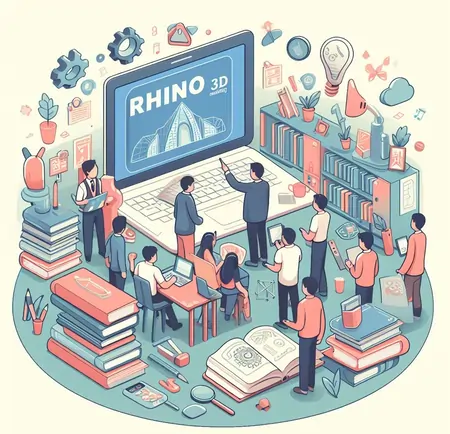
As architecture students embark on their Rhino 3D modeling journey, the initial steps of setting up a project lay the groundwork for a seamless and productive design process. This section will delve deeper into the nuances of project initiation, emphasizing the importance of precision and proper configuration to ensure that your digital canvas is tailored to the specific requirements of your architectural assignment.
Create a New Project
Launching Rhino initiates the process of creating a new project—a pivotal starting point that demands careful consideration. The software prompts you to specify crucial parameters such as units and scale. Choosing the appropriate units, whether in millimeters, centimeters, or meters, is essential for maintaining accuracy and consistency throughout your design. This foundational decision ensures that the virtual space you create aligns with the real-world dimensions of your architectural project.
Familiarize Yourself with the Grid
The grid in Rhino is more than just a visual aid—it serves as a fundamental reference point for creating and aligning objects within your model. Understanding how to navigate and customize the grid is crucial. Rhino provides options to adjust grid spacing and visibility, allowing you to tailor it to the specific requirements of your project. Whether you're working on a small-scale interior or a large-scale urban design, adapting the grid to suit your needs ensures precision in your modeling.
Navigate the Viewports
Efficient navigation through viewports is an integral aspect of project setup. Rhino offers multiple viewports that allow you to view your model from different perspectives simultaneously. While the default viewports include Top, Front, Right, and Perspective, understanding how to create custom viewports can enhance your modeling experience. Familiarize yourself with viewport navigation tools, including zooming, panning, and rotating, to seamlessly navigate your 3D space.
Establish Project Units and Tolerances
Beyond the initial setup, delve into Rhino's project settings to establish units and tolerances. The tolerances you set determine the precision of your model, and adjusting these settings can be crucial when working on projects that require high precision, such as intricate architectural details. Rhino allows you to fine-tune these parameters to match the specific requirements of your assignment.
Customize Display Modes
Rhino offers various display modes that cater to different visualization needs. Understanding how to customize these modes ensures that your design is presented in the most comprehensible way. Whether you're focusing on a realistic rendering or a technical illustration, being able to switch between display modes adds versatility to your design exploration process.
Explore Project Templates
Rhino provides project templates that serve as starting points for specific types of projects. Exploring and utilizing these templates can save valuable time, especially for assignments with standardized requirements. Templates often include predefined layers, settings, and environments, streamlining the initial setup process and allowing you to dive straight into the creative aspects of your project.
Utilize Rhino's Libraries
Rhino comes equipped with a range of libraries containing pre-built components and materials. Leveraging these libraries can expedite your modeling process, particularly for common architectural elements. Familiarize yourself with the available libraries and understand how to import and customize these components to suit the unique demands of your project.
Set Up Lighting and Environment
Effective lighting is crucial for visualizing your architectural designs accurately. Rhino allows you to set up lighting conditions and environmental settings within your project. Experiment with different lighting scenarios to understand how your design responds to varying conditions, preparing you for the rendering phase where realistic lighting becomes paramount.
Establish a File Management System
As your projects evolve and expand, maintaining an organized file structure becomes essential. Develop a systematic approach to naming files, creating folders, and versioning your work. Establishing a robust file management system ensures that you can easily revisit, modify, and collaborate on your projects without the risk of confusion or loss of data.
Learn Project Collaboration Tools
For collaborative projects or instances where you need to share your work with others, understanding Rhino's collaboration tools is vital. Familiarize yourself with file export and import options, ensuring compatibility with other design software commonly used in the industry. This knowledge facilitates seamless collaboration with team members and integration with various phases of the architectural design process.
In essence, the process of setting up your project in Rhino 3D extends beyond mere technicalities—it establishes the framework for your creative journey. Taking the time to meticulously configure your project parameters, customize settings, and explore the myriad tools at your disposal lays the foundation for a successful and fulfilling design experience. As you progress through your assignments, the proficiency gained in project setup will become second nature, allowing you to focus on the innovative and imaginative aspects of architectural design that Rhino 3D empowers you to explore.
Basic Shapes and Editing Tools
As architecture students embark on the exploration of Rhino 3D, mastering the creation and manipulation of basic shapes is a fundamental step toward transforming conceptual ideas into tangible designs. This section delves into the intricacies of working with primitive shapes and the essential editing tools within Rhino, providing a solid foundation for the architectural modeling journey.
Cubes, Spheres, and Cylinders
At the core of architectural modeling in Rhino lies the ability to generate primitive shapes – cubes, spheres, and cylinders – which serve as the elemental building blocks for more complex structures. Navigating the "Solid" menu within Rhino allows you to effortlessly create these basic forms. Understanding the properties of each primitive and when to employ them is key to constructing a well-balanced and cohesive architectural design.
Exploring Meshes and Polysurfaces
Beyond traditional primitives, Rhino offers the flexibility of working with meshes and polysurfaces. Meshes are composed of vertices, edges, and faces, providing a versatile approach to modeling intricate, irregular geometries. Polysurfaces, on the other hand, consist of multiple surfaces joined together, enabling the creation of more complex architectural elements. Familiarizing yourself with these options broadens the spectrum of design possibilities.
Move, Rotate, and Scale Commands
The triumvirate of basic editing tools—Move, Rotate, and Scale—forms the cornerstone of shape manipulation in Rhino. Mastering these commands empowers architecture students to precisely position, orient, and resize objects within their 3D space. As you experiment with these tools, envision how slight adjustments can significantly impact the overall aesthetic and functionality of your architectural design.
Copy and Array for Repetition
Efficiency in modeling is often achieved through repetition. Rhino's Copy and Array commands facilitate the duplication of objects, streamlining the creation of patterns, arrays, and repeated elements within your design. Understanding how to leverage these commands adds a layer of efficiency to your workflow, especially when dealing with architectural features that repeat throughout a structure.
Fillet and Chamfer for Softening Edges
Architectural designs often require a balance between crisp edges and softer transitions. Rhino's Fillet and Chamfer commands allow you to round or bevel the edges of your shapes, imparting a sense of refinement to your models. This is particularly useful when crafting furniture, fixtures, or architectural details that demand both aesthetic appeal and functional considerations.
Lofting for Seamless Transitions
The Loft command in Rhino enables the creation of smooth transitions between curves or surfaces. This advanced technique is invaluable for generating complex forms, such as curvilinear structures or organic architectural elements. Experimenting with lofting opens the door to a realm of design possibilities, allowing you to seamlessly connect disparate shapes and curves.
Grid Snap and Object Snap
Precision is paramount in architectural modeling. Rhino provides grid snap and object snap features that allow you to align objects accurately. Grid snap ensures that your elements adhere to the defined grid, while object snap enables the precise connection of points or edges between different objects. Incorporating these features into your workflow ensures that your designs meet the exacting standards of architectural precision.
Smart Tracking for Dimensional Accuracy
Smart tracking in Rhino aids in maintaining dimensional accuracy during the modeling process. This feature enables dynamic tracking of distances, angles, and points as you create and edit objects. Leveraging smart tracking ensures that your architectural designs adhere to specified dimensions, aligning with real-world requirements and standards.
Grasshopper for Algorithmic Design
As you advance in your architectural modeling journey, consider delving into Grasshopper, Rhino's visual programming language. Grasshopper enables parametric design, allowing you to create algorithms that generate intricate, dynamic, and responsive architectural forms. Understanding the basics of Grasshopper opens a gateway to a more explorative and iterative design process.
V-Ray Integration for Realistic Rendering
To bring your architectural visions to life, seamlessly integrating rendering capabilities is essential. V-Ray, a powerful rendering plugin for Rhino, provides a photorealistic touch to your models. Experimenting with V-Ray settings, materials, and lighting enhances the visual impact of your architectural designs, making them more compelling and immersive.
In the realm of architectural modeling, proficiency arises through experimentation and continuous exploration. Architecture students are encouraged to move beyond the technicalities of basic shapes and editing tools, using Rhino as a canvas to express their creative visions. As you sculpt and refine your designs within Rhino 3D, each click, drag, and modification contributes to the evolution of your architectural intuition and expertise. Through this process, you not only master the tools at your disposal but also cultivate a unique design sensibility that sets your architectural creations apart.
Advanced Modeling Techniques
As architecture students progress in their Rhino 3D modeling journey, a natural evolution involves delving into advanced techniques that transcend basic shapes and editing tools. This section explores the intricate world of advanced modeling within Rhino, empowering students to craft sophisticated and innovative architectural designs that push the boundaries of creativity and precision.
Embracing Non-Uniform Rational Basis Spline (NURBS) Modeling
At the heart of Rhino's prowess lies NURBS modeling, a mathematical representation of 3D geometry that allows for unparalleled control and precision. NURBS surfaces offer a level of smoothness and flexibility ideal for sculpting complex architectural forms. Architecture students are encouraged to explore the creation of curves and surfaces using Rhino's NURBS tools, unlocking the ability to design structures with organic and fluid aesthetics.
Lofting and Sweeping for Seamless Connections
Lofting and sweeping are advanced techniques that enable the creation of intricate transitions and connections between curves or profiles. Whether designing futuristic building facades or sculptural elements within interiors, mastering lofting and sweeping adds a layer of sophistication to architectural models. Experiment with these commands to seamlessly blend disparate shapes into harmonious architectural compositions.
Union, Difference, and Intersection
Boolean operations in Rhino, including union, difference, and intersection, provide architecture students with the means to manipulate and combine complex geometries. Uniting multiple shapes into a cohesive whole, subtracting volumes to create voids, or finding common elements through intersection empowers designers to craft intricate architectural details and explore unconventional spatial configurations.
Shell and Offset for Thickness and Detailing
For architects aiming to add realism and depth to their models, the shell and offset commands prove invaluable. Shell creates thickness to surfaces, transforming them into solid volumes. Meanwhile, offset allows for the creation of parallel curves or surfaces, ideal for generating intricate details such as moldings, reveals, or paneling. These techniques contribute to the richness of architectural designs, making them more visually compelling.
Manipulating Control Points for Fine-tuned Designs
As architectural visions become more nuanced, mastery of surface editing becomes crucial. Rhino's control points provide a granular level of control, allowing students to deform and sculpt surfaces with precision. Understanding how to manipulate control points enables the creation of bespoke architectural elements, fostering a sense of craftsmanship within the digital realm.
Network Surface for Complex Geometries
Network surface, another powerful tool in Rhino's arsenal, facilitates the creation of surfaces based on a network of curves. This technique is particularly useful for modeling intricate and unconventional architectural geometries. Architecture students are encouraged to experiment with network surfaces to realize designs that challenge conventional notions and redefine spatial aesthetics.
Grasshopper for Parametric Design Exploration
Taking a leap into parametric design with Grasshopper opens a new dimension for architecture students. This visual scripting tool allows for the creation of algorithmic designs, enabling the exploration of parametric variations and generative forms. Integrating Grasshopper into your workflow elevates the design process, fostering a more iterative and responsive approach to architectural assignments.
V-Ray for Photorealistic Rendering
To bridge the gap between digital models and realistic visualizations, incorporating V-Ray into your Rhino projects is a transformative step. V-Ray's advanced rendering capabilities bring architectural designs to life with lifelike materials, lighting, and environments. Experimenting with V-Ray settings allows students to hone their visualization skills, creating compelling representations of their architectural concepts.
Tips for Efficient Workflow
Efficiency in Rhino 3D modeling is not only about mastering commands and techniques; it's a holistic approach that encompasses project organization, workflow optimization, and a deep understanding of the software's capabilities. This section offers a comprehensive guide for architecture students seeking to streamline their workflows and navigate Rhino 3D with finesse, from the initiation of a project to the final stages of documentation and presentation.
Layer Management
Establishing a structured layer hierarchy is foundational for maintaining order in your projects. Categorize elements into layers based on their function or type. This not only aids in organization but also allows for efficient toggling of visibility during different stages of the design process.
Grouping Objects
As your architectural model grows in complexity, consider grouping related objects. Whether it's components of a building or elements of a landscape, grouping facilitates easier selection, manipulation, and organization.
Named Views
Save and organize different viewpoints of your model using the "Named Views" feature. This is particularly useful when presenting or exporting specific perspectives of your design. It enhances efficiency by allowing quick access to predefined views without the need for constant navigation.
Keyboard Shortcuts
Learn and customize keyboard shortcuts for frequently used commands. Rhino's customizable interface enables users to assign personalized shortcuts, significantly speeding up the workflow. Familiarity with these shortcuts enhances efficiency and fluidity in model creation.
Copy and Paste in Place
When creating repetitive elements or duplicating components within your design, use the "Copy" and "Paste in Place" commands. This technique eliminates the need for manual repositioning and ensures consistency in your architectural compositions.
Reference Geometry
Leverage reference geometry for precise alignments and measurements. Rhino allows you to create reference lines or planes that aid in maintaining design coherence. These references act as guides, ensuring that different elements align seamlessly within your architectural model.
Exporting and Importing Files
Understanding file formats and employing efficient export and import practices is crucial, especially in collaborative projects. Ensure compatibility with other design software commonly used in the industry, fostering seamless collaboration with team members or consultants.
Annotation and Documentation
As your architectural model nears completion, integrate annotations and documentation directly within the model. Include notes, dimensions, and other relevant details to create a comprehensive record of your design decisions. This not only facilitates communication but also streamlines the transition from digital model to construction documentation.
Model Integrity Checks
Regularly perform model integrity checks using Rhino's diagnostic tools. Detecting and addressing issues early in the process prevents complications down the line. This proactive approach contributes to a smoother workflow and a more reliable final product.
Undo and Redo Commands
Embrace the power of the "Undo" and "Redo" commands. Rhino allows for multiple undo levels, enabling you to backtrack through your modeling steps. This flexibility encourages experimentation and creativity, knowing that you can easily revisit and revise previous iterations.
Grasshopper Integration
For those venturing into parametric design, seamless integration with Grasshopper transforms your workflow. Harness the capabilities of Grasshopper to explore generative design, automate repetitive tasks, and experiment with complex algorithms.
V-Ray for Rendering
Integrate V-Ray seamlessly into your workflow for stunning, photorealistic renderings. Experiment with lighting, materials, and environmental settings within V-Ray to elevate the presentation of your architectural designs. Rendered images are powerful tools for conveying the intent and atmosphere of your creations.
Stay Updated with Rhino Updates
Rhino is a dynamic software, with updates and improvements regularly introduced. Stay informed about the latest features and enhancements by checking for updates. Embracing new tools and functionalities contributes to the continuous refinement of your modeling workflow.
Community Engagement
Engage with the Rhino community, both online and offline. Participate in forums, attend workshops, and connect with fellow architecture students and professionals. Sharing insights and learning from others' experiences enriches your understanding of Rhino's capabilities and opens avenues for collaborative learning.
Model Documentation and Version Control
In the concluding stages of your project, invest time in thorough model documentation. This includes detailed notes, annotations, and version control. Versioning your files ensures a clear progression of your design and provides a safety net in case of unexpected changes or revisions.
Peer Review and Feedback
Before finalizing your architectural model, seek peer review and feedback. Solicit opinions from classmates, mentors, or industry professionals. Constructive criticism enhances the quality of your design, refines your skills, and contributes to a culture of continuous improvement.
Conclusion
The journey through Rhino 3D for architecture students is akin to embarking on a dynamic odyssey within the digital realm. Rhino, as a versatile tool, serves as a catalyst for transforming imaginative concepts into tangible designs. This guide has been a compass through the intricate landscape of 3D modeling, providing insights from foundational principles to advanced techniques.
In the tapestry of architectural creativity, Rhino 3D is the warp and weft, weaving together precision and innovation. From crafting basic shapes to harnessing the elegance of NURBS modeling, students are equipped with the tools to breathe life into their visions. The emphasis on efficiency, seen in organized workspaces, keyboard shortcuts, and collaborative practices, amplifies the potential for groundbreaking designs.
Beyond the pixels and commands, this journey is a nexus of continuous learning and exploration. Staying attuned to Rhino's evolution, engaging with the community, and seeking peer reviews enrich the creative process. Rhino 3D isn't just a software—it's a digital atelier where architects sculpt ideas, iterate upon them, and ultimately transform them into architectural realities.
As the guide concludes, the focus turns to the intersection of digital and tangible realms. Model documentation, version control, and peer reviews are the bridges connecting digital concepts to the physical world. Rhino 3D, in the hands of these aspiring architects, becomes a conduit for shaping landscapes and spaces that inspire and endure.
In the tapestry of architectural creativity, Rhino 3D is a dynamic thread that stitches together innovation, collaboration, and a future where the digital canvas is a playground for architectural brilliance. This guide, in essence, has been a roadmap through this odyssey—a guide to not just navigating software but sculpting the future of architectural design. As architecture students continue their Rhino-driven exploration, they carry with them not just technical skills but a mindset that propels them toward new horizons of design excellence.